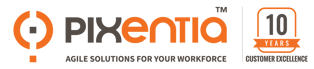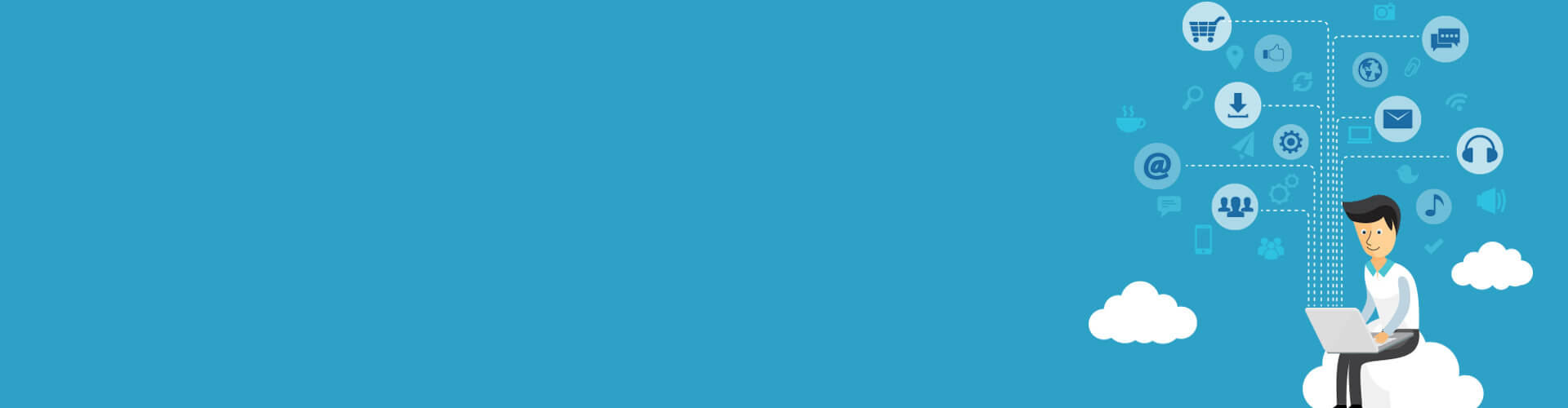.png?width=890&height=593&name=Visualizations-in-SumTotal-Advanced-Reporting%20(1).png)
When people speak of data visualizations, they usually mean charts, but charting is only one way of making information visual. An organization chart, a picture, an infographic, or a quotation can have a visual impact, depending on how you present them.
Data visualization is useful for using the design components to convey an idea, using the audience’s expectations as a guide. An effective data display draws attention to a main idea and motivates us to understand its meaning. Visualization Tools in SumTotal Advanced Reporting.
When we speak of data visualizations, they usually mean charts, but charting is only one way of making information visual. An organization chart, a picture, an infographic, or a quotation can convey information, depending on how you present them.
SumTotal reporting provides three display tools for visualizations: tables, cross-tabs, and charts. You create these displays from Ad hoc Views.
You can use a delivered domain as a starting point. We recommend you copy the domain to the Domains folder (or a sub-folder) in your Custom folder. We also recommend using Topics within your custom domains to help organize your reports in a way your users can find them.
After you have selected the Domain or Topic, add the Fields, Groups, and Measures you need to include in your Ad hoc View. If you need to rename fields or create calculated fields, this is the place to do it.
Select the visualization type from the Table Type drop-down list when you have all your Fields, Groups, and Measures in your data set labeled and arranged in the order you want. Let’s examine each type.
Tables
A table is a formatted list of detailed data that a user can group, sort, filter, and summarize. Tables are useful when a user needs detailed information about many items, such as a group of employees or learning activities. They are also useful when a user wants to receive data in a worksheet for further analysis and formatting.
Conditional Formatting
One way you can make tables more useful is to create conditional formatting to highlight values and draw attention. Suppose a manager needs to know which employees have certifications that will expire within 90 days. You can create a conditional formatting rule so the Days until expiration Field displays a bright color if the value is less than 90.
However, if knowing which employees have not completed a course or task is the only purpose for the table, it may be more useful to filter it, so it only shows those items where the cell value is less than 90. If the report has other uses, conditional formatting might be best. Test prototypes with your managers to see how they use the information.
Cross-tabs
A Cross-tab is a pivot report. Users can change how it summarizes data by pivoting rows to columns or groups, columns to groups or rows, and groups to rows or columns. You can change fields to measures to count them or measures to fields so you can group them.
You can present a summary table that would show which items might need action, then allow the user to drill down to the detail to understand what action might be appropriate.
Using Cross-tabs, analysts can quickly create summary reports that would otherwise take many times longer to develop. Cross-tabs are also useful for savvy business users who want to examine data in different ways to better understand its meaning.
A cross-tab is rarely a complete product when you create it. You will get much better results when you use its formatting and summary features. Calculated fields help you create a display that will aid in better decision-making.
The easier you make cross-tabs to manipulate, the more users will adopt them. Don’t leave the heavy lifting to your end users.
Don’t expect users unfamiliar with cross-tabs to adopt them right away. Understanding how to use them will take a little training and practice. Start with a group of savvy managers to test prototypes and make them a part of your development team.
Charts
Charts are an efficient way to help people grasp information. You can create understanding across business functions, academic disciplines, nations, and cultures without a common language.
Charts surround us every day in advertising, fitness tracking, utility bills, news articles, and social media. People use them to understand, explain, persuade, motivate, entertain, sensationalize, mislead, and outright lie.
What is a Good Chart?
A well-formatted, visually pleasing chart isn’t a good one if it doesn’t deliver insight into actionable information. To do that, it must draw attention to the main idea and convey immediate understanding.
Advanced Reporting will automatically create a nicely formatted display from the data you select, and will prevent you from making common formatting errors.
Let your audience be your guide
A simple way to test a visualization is to present it to the people who will use the information with no explanation. If your testers immediately draw the correct conclusions from the display, you have succeeded. If they must ask what it means, you have work to do.
Principles for Good Chart Design
You can find hundreds of resources that tell you “do this, don’t do that,” but few explain the principles and the science behind them.
Our discussion here is based on the five principles in Scott Berinato’s Good Charts: The HBR Guide to Making Smarter, More Persuasive Data Visualizations. We haven’t found a guide that mirrors our lessons of experience better than this one.
The Jaspersoft engine in SumTotal will attempt to follow the rules of good construction, but understanding these few principles will get you started on the path to good charts your people will understand.
Here are Berinato’s principles and our explanations.
We don’t “read” charts as we would a book. We look for clues about what is important. So, says Berinato, we should focus on the visual meaning.
2. What stands out gets our attention.
Our eyes go to differences, changes, curves, directions, or clusters. Pay attention to the main idea and support it.
3. We don’t want to see detail until we get the main idea.
The more data, the more we see it as a singular concept. Use only a few data points if they are significant to the message.
4. The more data points you have, the more singular the idea it conveys.
Too many data points merge into a single meaning.
5. We agree on many common assumptions
North is up, south is down; a line moving up to the right is good; time goes left to right. Green is good, and red is bad, except when red is hot and blue is cool.
Modern charting software like Jaspersoft Studio uses good color management by default. What it doesn’t do yet is manage semantically resonant colors.
For example, money is green, anger is red, oceans are blue, and mountains are green or brown (unless they are snow-covered.) We may see tools soon that help us with matching colors to concepts soon, but in the meantime, we need to take care.
The Last Word
The best advice we can give you is to make your end users, the people who will use the data, part of your development team.
Listen to their needs and ask them for feedback, focusing relentlessly on their satisfaction. Remember also that your people often won't know what they want until they see it. Feel free to experiment.
Learn how to create dashboards that inspire action.
Download your free eBook to learn about the science of visualization and how you can put it to work.
bout Pixentia
Pixentia is a full-service technology company dedicated to helping clients solve business problems, improve the capability of their people, and achieve better results.