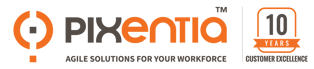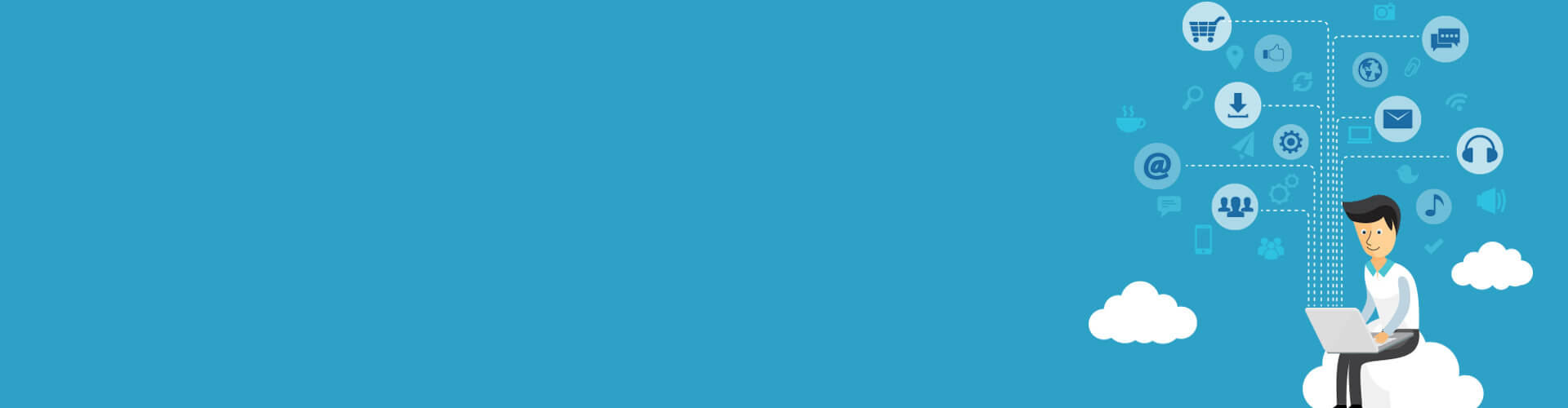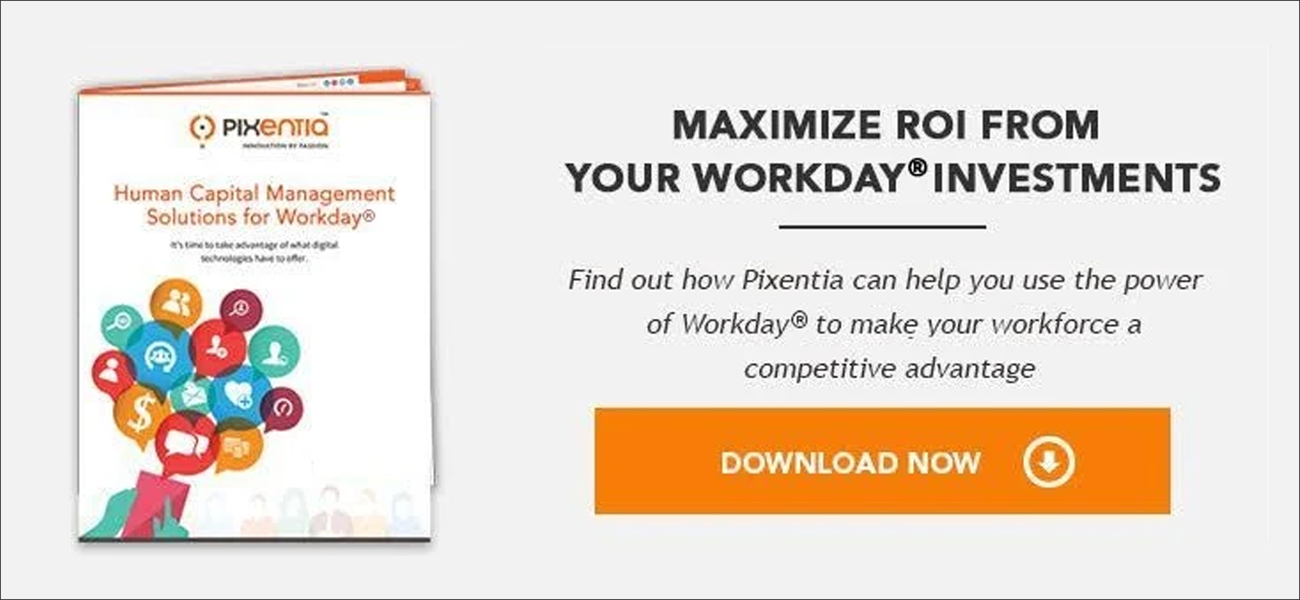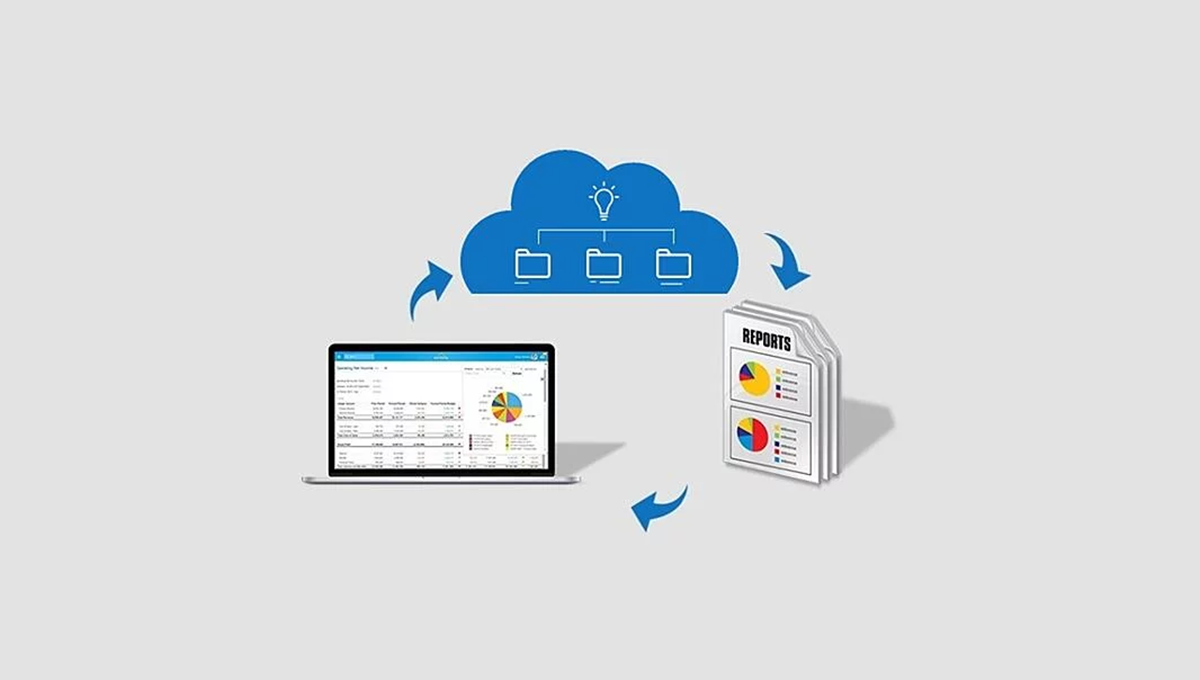
Over time, Workday® users will create hundreds of reports. Without a disciplined and organized structure, they can quickly become a frustrating pain for users to find and for developers to maintain. A disciplined approach to reporting standards will save you a lot of trouble and expense.
- End users will be happier when they can find what they need without paging through long lists of obsolete and irrelevant reports.
- Developers will be able to avoid duplicating work others have done.
- You will avoid upgrading reports you no longer use.
There are many ways to categorize reports. You may be tempted to organize them by business function or organizational structure. We recommend you also think about the purpose of each report and who will be using it.
Once you have organized your reporting, you can apply tags and naming conventions to standardize the structure.
Report Tags
There are many ways to assign tags to reports. The tags that work for you will depend on your organization and how you operate. Here are some of the common ways.
- Categorize reports by their purpose, such as Audit, Benefits, Payroll, Costing, Employment, Integration, and so on.
- Use roles, such as HR, Support, and Manager.
- Categorize by function and subfunction, such as supplier, banking, projects, or assets.
Here is the best part: when you assign tags such as categories to reports, you can create worklets that make them easy to find. Instead of forcing your users to deal with long lists of reports, you can present short lists in your worklets. You can even create a dashboard of report worklets.
Naming Conventions
Standardizing report names is one of the most important things you will do. We strongly recommend you bring your reports developers together to agree on and enforce naming conventions. Here’s our list of best practices.
- Write report names for end users. Think about new users when you create the names. Be nice to newbies who do not yet know the lingo.
- Use title case. Title or proper case is easier to read, especially in lists. Strings of capital letters are difficult.
- Be specific. Avoid general terms such as “Benefits Report.” Use a specific name such as “Employee Post-Tax Benefits Deductions.”
- Avoid abbreviations. Workday® does not restrict the length of report names, so there is no need to abbreviate. We recommend you only abbreviate with commonly used acronyms, such as FLSA and YTD.
- Use prefixes and suffixes. Some global organizations use two or three-letter prefixes to specify a business entity or geographical. Others use a code to identify the purpose or function. Still others firms use a code to indicate a custom report.
- Standardized prefix length. It is a good practice to use a fixed number of letters in a prefix to line up report names that follow. That makes it easier for a user to scan a list of reports.
- Identify temporary reports with a suffix. If a report will not be evergreen, add the word “Temporary” to the end of the name, and delete the report when you no longer need it. You could also add an expiration date to the end of the name.
- Do not use ampersands. Do not use the “&” character. Use “and” instead. In HTML pages, the ampersand character tells the browser to display a special character.
- Avoid hyphens. Use them only if they are a part of a term that a user would usually type in a search. If you need to use them as a separator, put a space before and after the hyphen.
Other Best Practices
Here are a few other things you can do to make reports easier to manage.
- Delete temporary reports when you no longer need them. Do it the day after the sandbox refresh. If you delete a report you needed to keep, you have six days to recover it from the sandbox.
- Monitor last run date and last updated date on all reports to identify those no longer used. Be sure to notify users and give them time to respond before you delete their reports.
- Restrict the number of people authorized to create reports. The more report authors involved, the harder it will be to enforce standards.
More to Come
Watch for our next article on Workday® reporting. We will be discussing tips for developers on how to manage calculated fields, web services, and other report design best practices.
Pixentia is a full-service technology company dedicated to helping clients solve business problems, improve the capability of their people, and achieve better results.