
Checklists are common in many industries, including healthcare, pharmaceuticals, automotive, retail, and manufacturing. They are a tool for applying structure and consistency to certifications, standards, workplace hazards, OJT, and any other situation that requires carefully documented observation.
Our first experience with online checklists was about ten years ago. We created checklists for healthcare organizations to help them prepare for JCAHO certification reviews. The checklists were clunky and hard to use. Each one required laborious custom coding.
Today, SumTotal provides easy to use automated checklists you can use for any purpose, from a self-assessment to a detailed inspection. They are very flexible and easy to set up.
Checklist Features
There are also options to group checklists into categories and to reuse them in the learning management system in different ways.
Administrators provide access to both learners and Observers to manage their assigned checklists from the learner mode.
Either a learner or an administrator can create a checklist and assign it to one or more Observers, including themselves. Observers can view their assigned checklists from their To-Do list or the Assess menu.
An Observer can provide ratings and notes, and then save the checklist, approve it, or reject it. Each action can trigger a notification. There are also options for multiple Observers to access and review a single checklist, and add a checklist as subscription link in a learning activity.
Steps to Set Up a Checklist
- Create checklist categories from the admin mode in the Learn configurations section.
- Specify each of the checklist tasks from the configuration section and associate it with the appropriate checklist category.
- Now, from Learn activities page, create a new activity of type Observation Checklist.
- Specify the properties required for the checklist.
- Add checklist tasks to the activity and order each of the tasks.
- Select the Observers for the checklist. It can be a user’s manager or another user.
- Select the properties and rating scale, if required.
- Now, assign the checklist from the management section either to specific users, domains, audiences or jobs. You need to make sure the user has permissions to view the checklist for the user they are observing. Can view domain users permission must be checked.
- If the checklist is a self-assessment, the Learner is required to complete the checklist and submit it.
- The Observer Checklist page will display the list of checklist you are assigned, as well as the ones you have rejected or completed. Observers can also see the users associated with each checklist.
Things to Remember
- If self-assessment is enabled, an Observer cannot launch the checklist until the user completes this.
- If that is not enabled, the learner can view this only in read-only mode.
- Users cannot be added to the roster for observation checklist activity types from admin mode.
- The only options for the users to act on checklists is either by self-assessment or by assignment.
- Users cannot register to observations checklists from learner mode even though they are visible.
Checklists can be useful in many ways beyond certifications, inspections, and OJT activity lists. Setup is quick, and they are easy to use. Let us know if you find new and interesting ways to use them.
Phenomecloud is a full-service technology company dedicated to helping clients solve business problems, improve the capability of their people, and achieve better results.

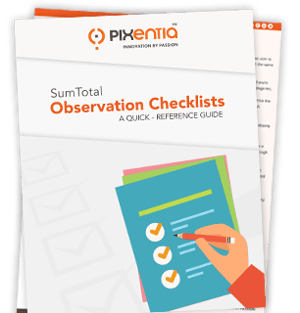




Leave a Comment